The summarized information of the challan(s) selected as per the requirement of the user will get displayed through this query.
In order to view this report, click on Reports > Query Report > Challan :-
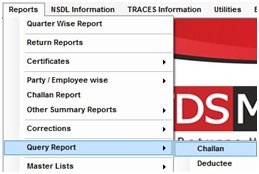
The following screen will appear :
Company (TAN) : Select the Company for which the challan information has to be displayed.
Financial Year : Select the Financial Year for which the challan information has to be displayed
.
Challan Type : Select either All or any one of the 3 challan type:
i. Bank Challan
ii. Book Entry
iii. Nil Challan
Select Form : Select one or more Form.
Select Qtr. : Select one or more Quarter
Sort : The challan query can be sorted on any of the following parameters:
i. Date
ii. Form No.
iii. Quarter
BSR Code : The query can be generated for the all the BSR Code or any selected BSR Code.
Challan Total Amount : The query can be generated for all the Challans or specific Challan depending upon the Total Challan Amount provide.
OK : Once the specification for generating the Challan is provided, click on ‘OK’.
The Challan query will get displayed on the basis of the specifications provided, as below:
Need more help with this?
TDSMAN - Support



