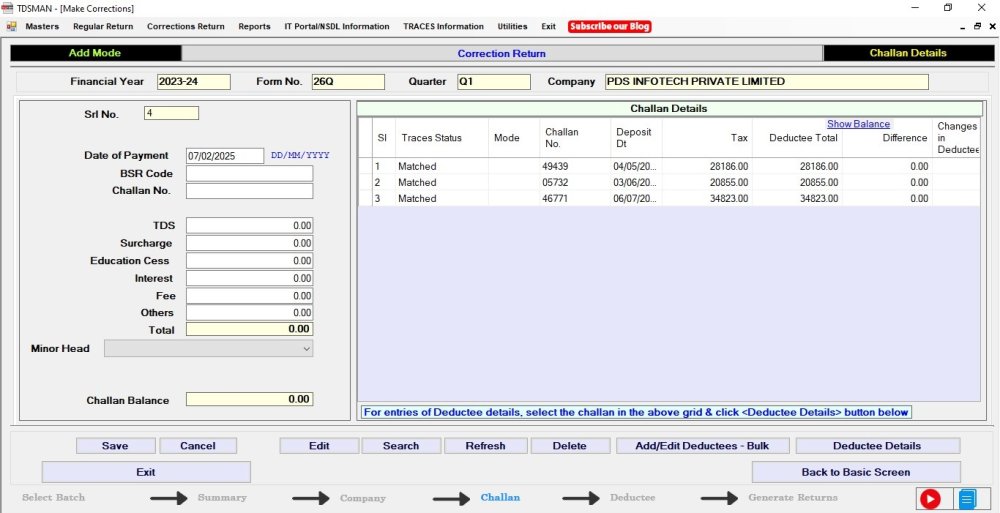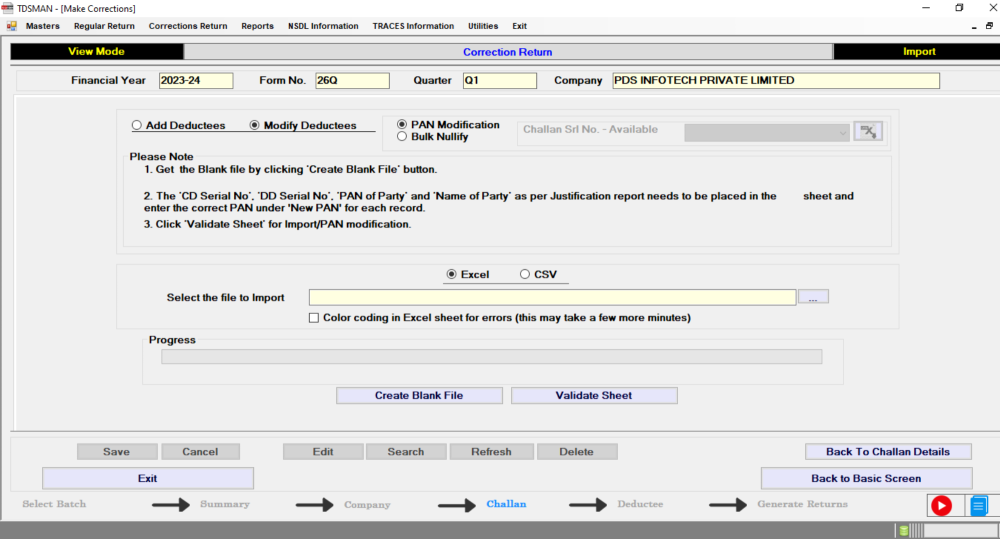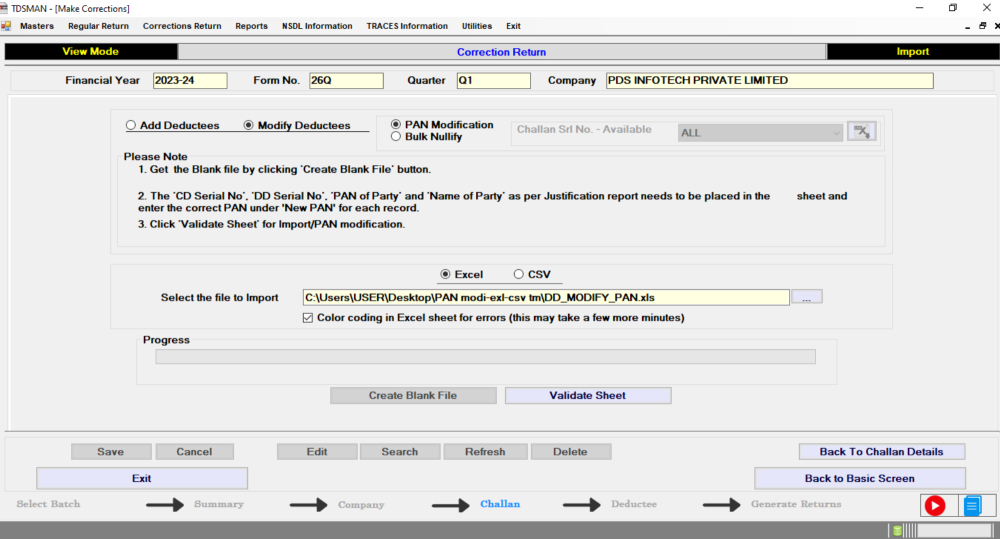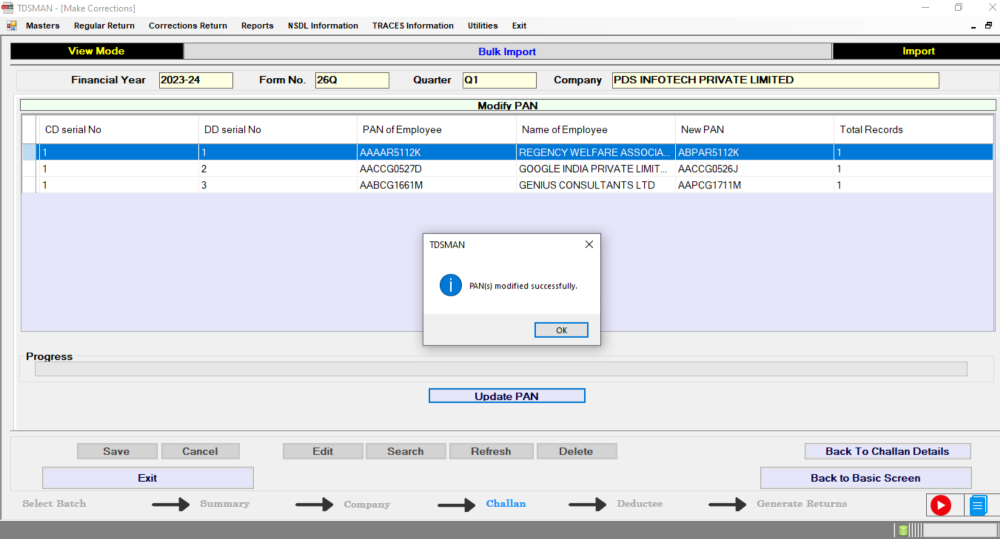For Correction Return, apart from manual modification of the PAN, The software gives the option to modify it through any of these two different formats Excel & CSV, and imported into the system. This would save effort in entering data through formats of the software interface.
Importing data from Excel/CSV can be done in 3 steps:
1. Download the pre-defined blank Excel/CSV format to a desired location in the system
2. Prepare the required data in that Excel or CSV sheet
3. Upload that data from the Excel/CSV sheet into the software
To modify PAN through Excel/CSV, select the Correction Return which needs to be rectified. Select the Batch for which the PAN Number needs to be corrected the following screen will appear:
Click on ‘Add/Edit Deductee – Bulk’ button. The following screen will appear :
Click on ‘Modify Deductees’
Click on ‘PAN Modification’
Further, we will be using the ‘Excel’ option to explain the operational procedures. However, the same can be similarly done through CSV format, by choosing the ‘CSV’ option. CSV is comparatively faster than Excel and also it is capable of handling larger volumes of data.
In order to import the data from Excel, first click on the ‘Excel’ option then download the Pre-defined blank Excel format in the desired location.
Click on “Create Blank File” button to create the blank Excel file and save it the desired location
Prepare the PAN Modification Data in the Pre-defined blank sheet, make sure about the following:
The ‘CD serial no.’ , ‘DD Serial no.’ ,’PAN of Party’ , and ‘Name of Party’ as per Justification Report need to be placed in the Excel Sheet and the correct PAN under ‘NEW PAN’ has to be entered for each Record.
Excel File Path : Enter the Excel file path from which the data has to be imported into the software
Color coding in Excel Sheet for errors – If there is any error in the data provided in the Excel sheet, the system will highlight the same. The user is expected to rectify the data and import the entire file again. However, in order to display these errors using the color code, check this box.(This option is not applicable for CSV)
Validate Excel File: Click on Validate Sheet button, the system will validate the excel data. If the data is correct, then the following screen will appear:
Click on Update PAN button. The data with the modified PAN will get imported into the system.
In case, there is any error in the data, the system will highlight the errors. The errors have to be rectified and the Excel sheet has to be imported again.
Need more help with this?
TDSMAN - Support