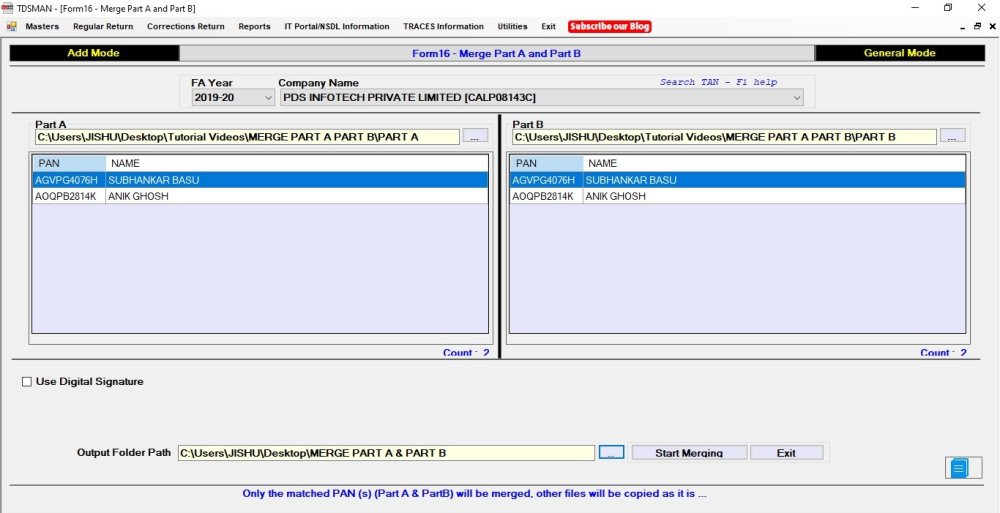Form 16 comprises of two parts. Both the parts i.e. Part A and Part B are provided by the IT Department through TRACES. To generate one consolidated Form 16, Part A and Part B have to be merged.
In order to merge the two , click on Reports > Certificates > Form 16 Merge Part A –Part B :
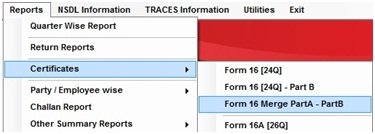
The following screen will appear:
FA Year : Select the Financial Year
Company Name : Select the company. The company name and the TAN of the company will get displayed.
…………………………………..
Select the source folder where Part A of Form 16 is available. All the employees in this folder will get displayed.
Select the corresponding source folder where Part B of Form 16 is available. All the employees in this folder will get displayed.
Use digital Signature: If digital signature is required on these forms, check this box. Provide the details,
Output Folder Path: Select a folder to where the merged Form 16 will get stored.
Start Merging – In order to merge Part A and Part B and generate a consolidated Form 16, click on ‘Start Merging’. Note that only the matched PAN of Part A and Part B will get merged.
Once the merging is complete, the consolidated Form 16 is stored in the provided folder.
Exit : Click on ‘Exit’ to exit from this report
Need more help with this?
TDSMAN - Support