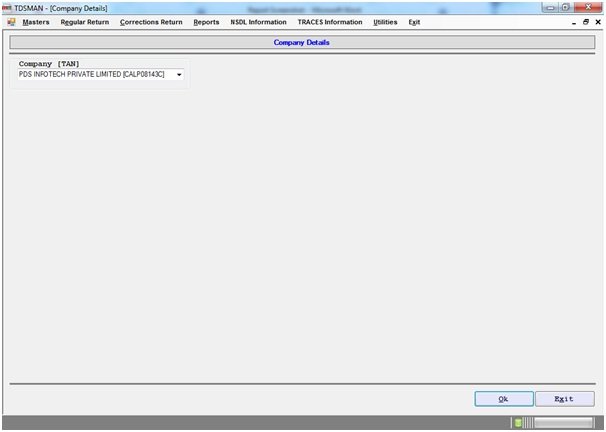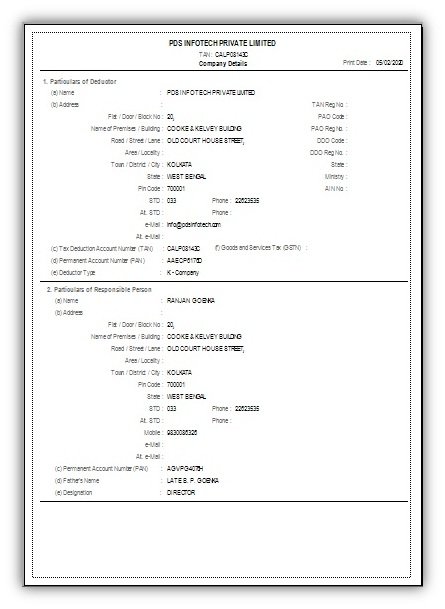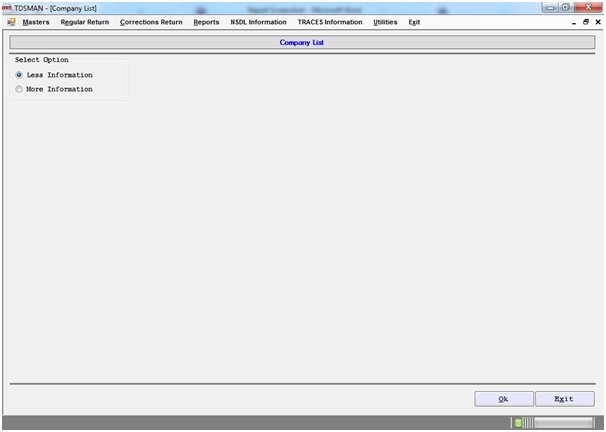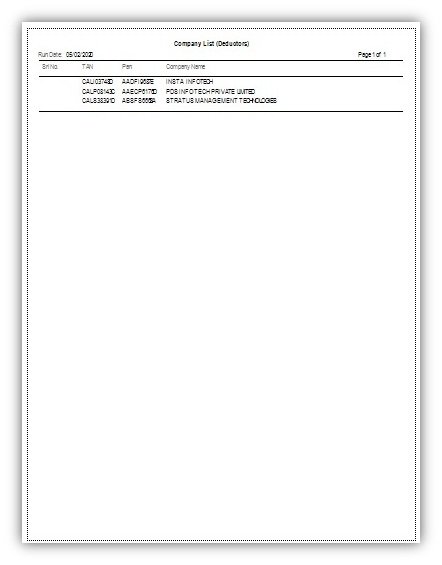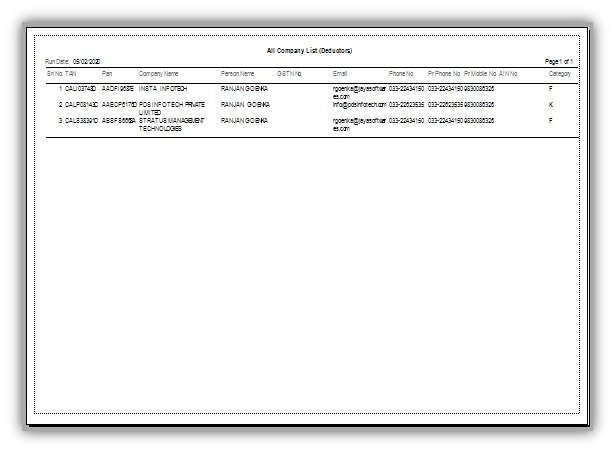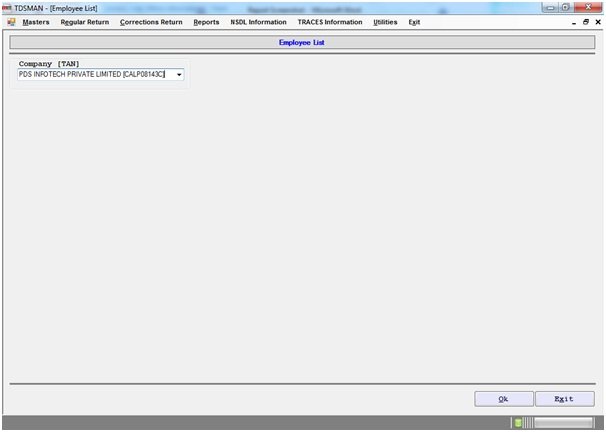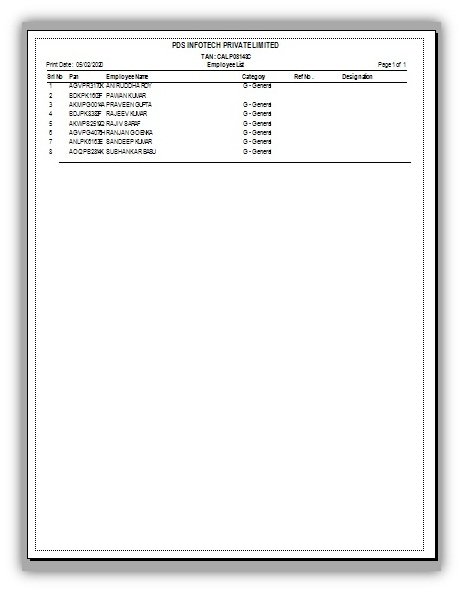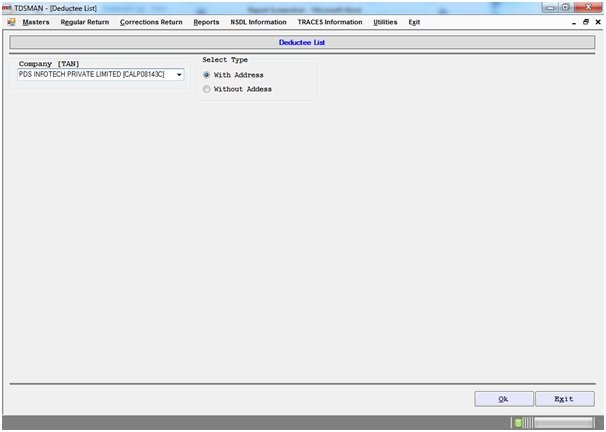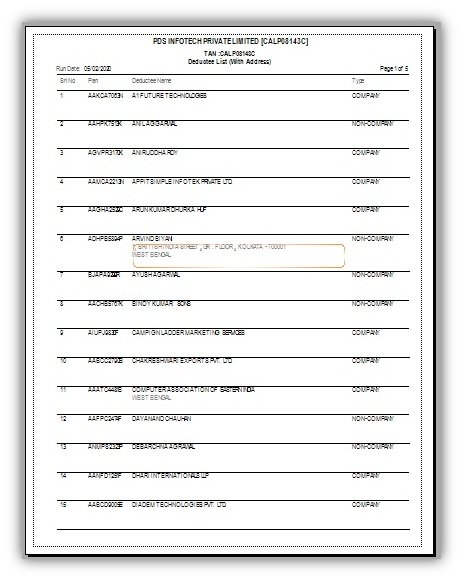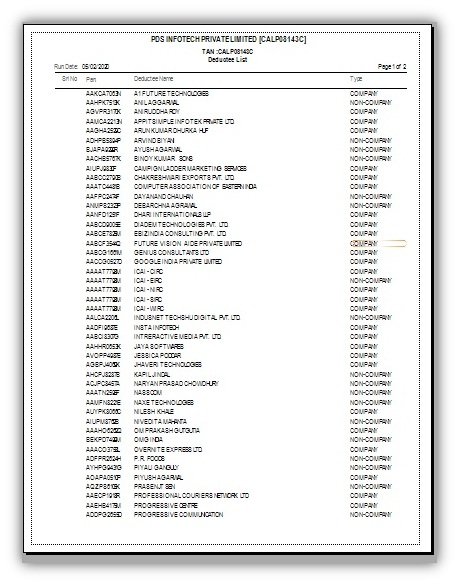Company Details (Master List)
The Company Details can be viewed by clicking on Reports > Master Lists > Company Details : -
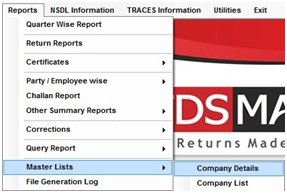
The following Screen will get displayed :
Company (TAN) : Select the Company for which the details have to be viewed.
Click on ‘OK’.
The company details will get displayed, as below:
Company List (Master List)
The list of all the companies created in the TDSMAN software can be viewed by clicking on Reports > Master Lists > Company List :-
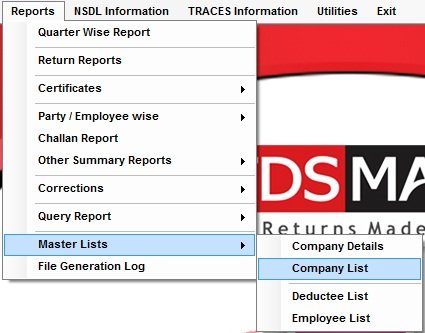
The following Screen will get displayed :
The list of companies can displayed in 2 way :
i. Less Information : Select this in order to get the list of companies with minimum information
ii. More Information : Select this in order to get the list of companies with additional information
Click ‘OK’
Employee List (Master List)
The list of all the employees in a selected company can be viewed though this report. Click on Reports > Master Lists> Employee List :
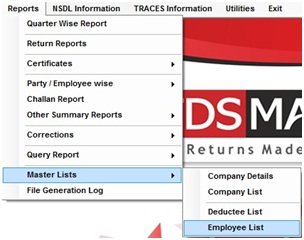
The following Screen will get displayed :
Company (TAN) : Select the company for which the employee list has to be generated.
Click ‘OK’.
The following report will get displayed:
DeducteeList (Master List)
The list of all the deductees in a selected company can be viewed though this report. Click on Reports > Master Lists > Deductee List :-
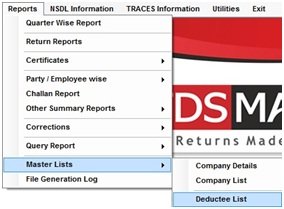
The following Screen will get displayed:
Company (TAN) : Select the company for which the deductee list has to be generated.
Select Type : The deductee list can be generated in 2 ways :
i. With address : Select this to generate the deductee list with the address of the deductee.
ii. Without address : Select this to generate the deductee list without the address of the dedutcee.
Click ‘OK’. The following report will get displayed:
Need more help with this?
TDSMAN - Support