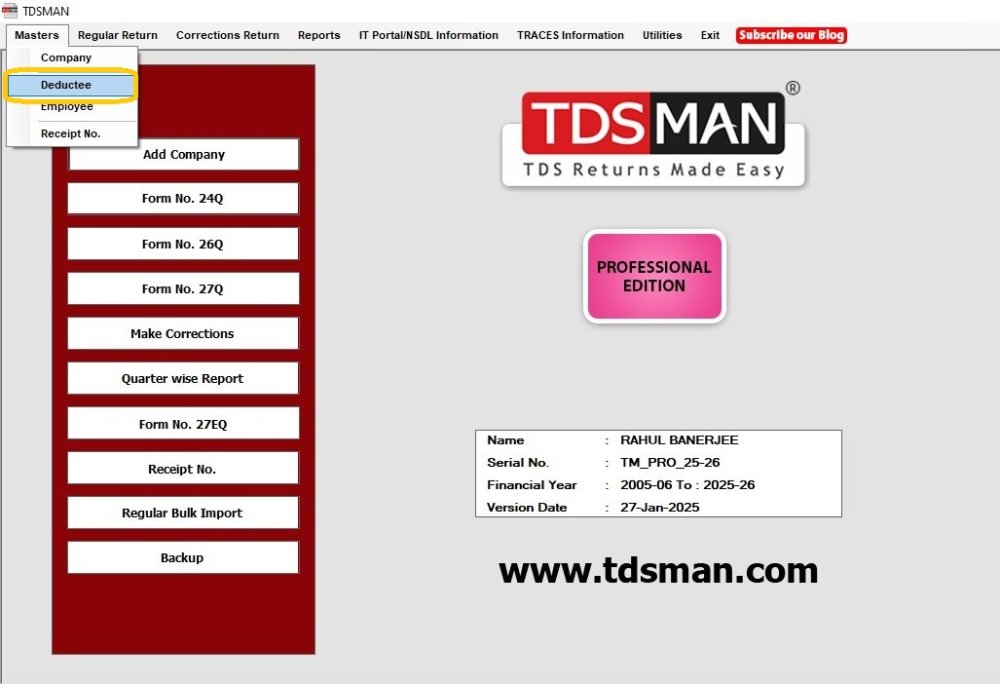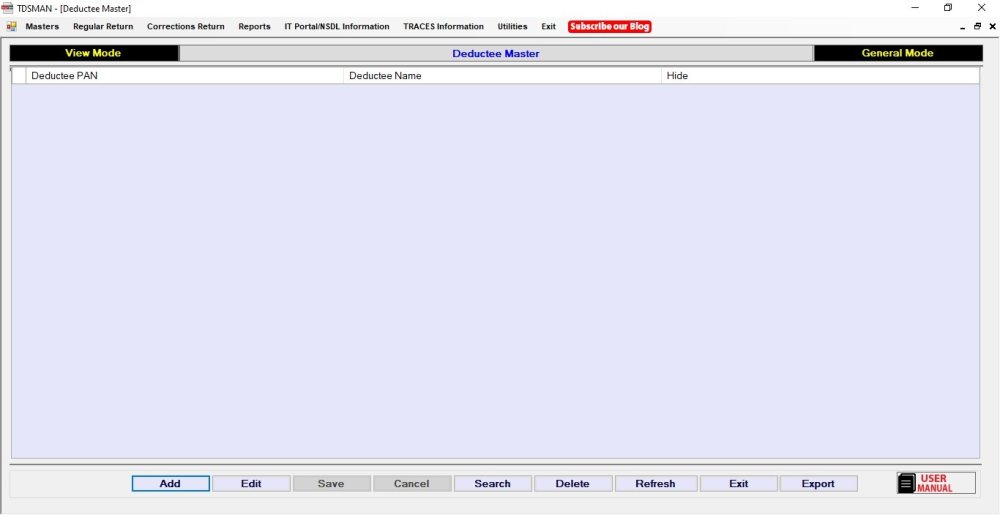In the Deductee master, the deductees can be created. Once Deductee is created in the master it will appear in the help window of transaction module. User just needs to select the Deductee from the help window to populate the details of the deductee in the required fields.
Note: Whenever a user saves a record of new deductee in transaction module, its master gets automatically created.
In order to access the deductee details, click on the Master > Deductee from the top left corner of the home screen as shown below:
The following window appears which displays the list of all the deductees that have been defined in the TDSMAN software till now. Currently, the grid is blank because we have not entered any details yet.
Add a new Deductee
To add a new deductee, click on the ‘Add’ buttonon the bottom of the screen.
The following window appears which assists you in adding a new deductee.
 Figure 4-7 Deductee Master Details
Figure 4-7 Deductee Master DetailsThe brief description of the fields is shown below:
Deductee Code (mandatory) : It has to be either 01 or 02. If deductee type is Company select 01 else if deductee type is non-company select 02..
PAN (mandatory) : Enter the PAN of the deductee. Incase the deductee is not having PAN then “PANNOTAVBL” has to be entered.
Deductee Name (mandatory) : Enter the name of the deductee.
Address : Enter the address.
State : Enter the state of the deductee
PIN : Enter the PIN of the deductee
Mobile : Enter the mobile no.
E-mail : Enter the e-mail address.
Note: Address, Mobile and Email of the deductee is not submitted in the TDS return. This is required only to print the TDS Certificate through the software.
Modify a Deductee
Refer to Section 4.3 Getting familiarized with the Action Buttons of TDSMAN
Remove a Deductee
Refer to Section 4.3 Getting familiarized with the Action Buttons of TDSMAN
Hide a Deductee
The system gives the option to hide the deductee from appearing in the 26Q, 27Q, 27EQ entry form. However, reports can be viewed. In order to do so, click on this checkbox.

Need more help with this?
TDSMAN - Support